Design Elements¶
Design elements are used when creating network service designs, called Templates. These templates are then used as a basis for specific instances of managed network services called Blueprints. For details on managing Blueprints, refer to the guide document Blueprints. This guide page is meant to provide information on using the AOS design elements via the aos-pyez library. For complete documentation on these topics please refer to the AOS product documentation available via the support portal.
This version of the aos-pyez supports all AOS 1.1 managed design elements:
- Design Templates
- Logical Devices
- Logical Device Maps
- Rack Types
For this version of aos-pyez you are able to manage design elements as a collection, as described in the Collections guide pages. As a practical matter, you would use the AOS-Server UI to create these elements. You can then use the aos-pyez library to use the Template designs as part of building a Blueprint. Alternatively you could use the aos-pyez library to load the item contents from saved JSON files and create them in the AOS-Server.
Design Templates¶
When you create a design template you are instructing AOS on how to compose a network service in a vendor agnostic manner - meaning the design itself does not include any network vendor hardware or network operating system specific requirements. You assign those details later when you build out a Blueprint based on the design template.
For example, a design Template may describe a two stage L3 Clos data center fabric that uses 32x40 GE spine-switches . The design itself is vendor agnostic as it constrains the design to specific device property (32x40GE) but not to a specific network equipment vendor or network operating system (NOS). When you create a Blueprint from a Template, you can then assign into that Blueprint any specific vendor that provides for such a switch. You create these design / build relationships using the other design elements such as Logical Devices, Logical Device Maps, and Rack Types.
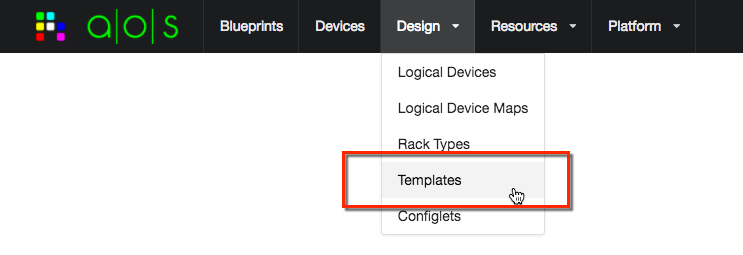
You can access the design Templates via the aos-pyez library by using the DesignTemplates property of the
Session:
>>> aos.DesignTemplates
Logical Devices¶
You use a Logical Device as a design element for a Design Templates or Rack Types. You use Logical Devices to define the device properties that will then be used as part of a design. A logical device design construct is vendor agnostic, meaning that the properties defined are not speciifc to any one network equipment vendor or NOS.
Broadly speaking, these properties include the following:
- Number of ports - ports can also be arranged into groups
- Speed of ports - 10GE, 40GE, 100GE
- Role of ports - connects leaf to spine, connect to external-router, to-attached server, etc.
A typical example of a logical device is a a leaf switch with 48x10GE + 6x40GE ports. The 48x10GE could be designated to connect to either servers or external-routers (for the case of 10GE router connections). The 6x40GE ports would be designated as connecting leaf to spine, i.e. L3 Clos fabric ports.
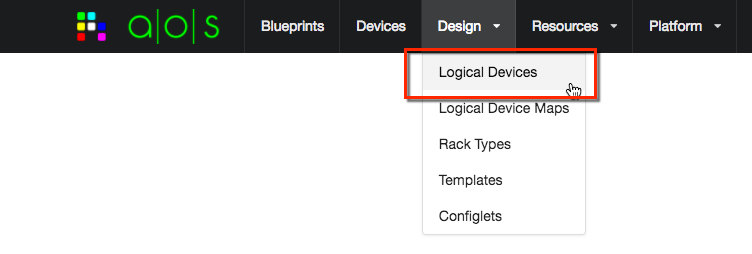
You can access the Logical Devices via the aos-pyez library by using the LogicalDevices property of the
Session:
>>> aos.LogicalDevices
Logical Device Maps¶
You use a Logical Device Map to create the relationship between a Logical Device (vendor agnostic) and a specific network vendor equipment running a specific NOS. You then use logical device maps when building a Blueprint to identify the specific network equipment to use.
For example, you might have a design that requires a 32x40GE spine, as defined by a logical device. You would then need to create a logical device map for the specific equipment you plan to use. If you want to use a Dell S-6000 switch running Cumulus Linux, you would create a specific logical device map for that purpose. Likewise, if you wanted to use a Cisco 9332 running NX-OS you would create another logical device for that purpose. Once you have logical device maps created, you can then use these to associate specific vendor equipment into a Blueprint.

You can access the Logical Device Maps via the aos-pyez library by using the LogicalDeviceMaps property of the
Session:
>>> aos.LogicalDeviceMaps
Rack Types¶
You use Rack Types as an element of a design Template. You can compose the structure of rack that includes the following properties:
- Number of leaf-switches per rack
- Logical Device type of leaf-switches
- Number of links between leaf-switches within the rack (for redundancy)
- Number of links between leaf-switches and spine-switches
- Number of servers within the rack
- Logical Device type of servers (modeling the number NICs)
- The manner in which the server NICs are connected between rack leaf-switches
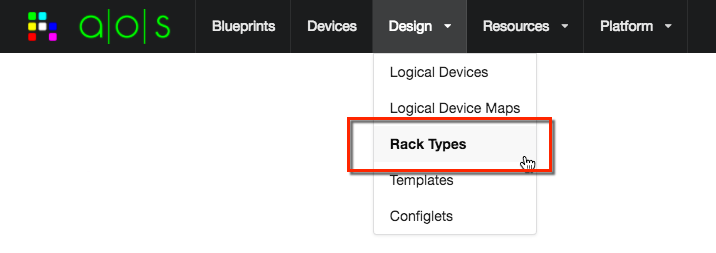
You can access the Logical Device Maps via the aos-pyez library by using the RackTypes property of the
Session:
>>> aos.RackTypes
